My wife and I love board games. So it’s only natural that our kids will love them as well. And that’s awesome. But since all of our kids are under nine years old playing games with them can be a bit of a headache, because they don’t really have a sense of how losing one tiny little piece can ruin a sixty dollar game, and pieces are really small and easily lost.
Enter the iPad. I bought the tablet version of SmallWorld back when I had a 1st Gen iPad, and while it’s fun, at the time my wife and I only used it to pass time when we were waiting for a table at a restauraunt or whatever. Since then I have also picked up Ticket to Ride and Forbidden Island, and my kids and I spent most of this weekend playing all three games over and over and over again, as kids are wont to do.
And it was a pretty amazing experience. I still love my “real” board games, for a number of reasons: the artwork is bigger, you get a tactile sense of what you’re doing, the experience is more immersive, and you can see the board from more than two feet away, etc. etc.
But when you’re playing with a passel of excitable kiddos there’s a lot to be said for keeping the iPad firmly in my hands as they all take their turns, get excited by the (usually quite minimal) resulting animations, and go dance around the room for a while. When the game is over I just close the cover and the game is packed up, no cleanup required.
A quick note about animations: If you’re doing a straight up port of your board game don’t try to make it a full-on video game. Take a look at Ticket to Ride by Days of Wonder and stick to that level: make your graphics and chrome beautiful, but let’s keep it a board game.
The other advantage is price. Since all I’m getting is a pile o’ bytes I don’t have to pay for a bunch of die cut custom printed cardboard pieces, which usually translates into around a 75% savings or better. The companies usually have a lot of high-quality assets all ready for the games, since you can and should use the same art for the digital and analog versions, so the R&D costs are apparently low enough to make it worth doing.
Of course, in my situation this generally means I’m buying a game 1.25 times instead of 2 times, but hey, it’s still a savings.
 Working on
Working on 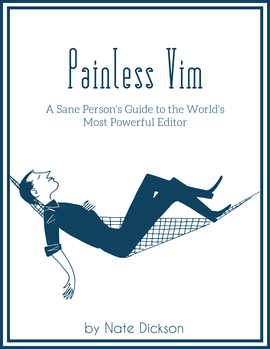 I’m excited to announce the availability of Painless Vim, my new (indeed, still in progress) book on the ever powerful vim editor! While the book is still in progress, you can pick up a copy at
I’m excited to announce the availability of Painless Vim, my new (indeed, still in progress) book on the ever powerful vim editor! While the book is still in progress, you can pick up a copy at 
